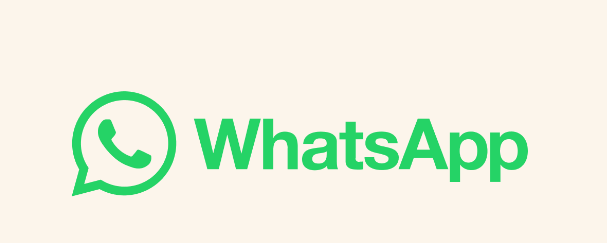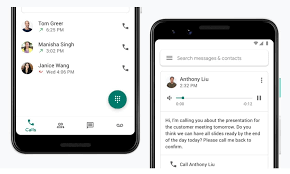Learn how to set up WhatsApp Web and send messages, photos, and videos from your computer with these easy steps.
WhatsApp has become one of the most popular messaging apps in the world, with over 2 billion users. While the app is primarily designed for mobile use, there is also a web version called WhatsApp Web that allows you to use the service on your computer. In this article, we will show you how to set up WhatsApp Web and start chatting with your friends and family from your desktop.
Setting Up WhatsApp Web
Before you can start using WhatsApp Web, you need to make sure that you have the latest version of WhatsApp installed on your phone. Once you have done that, follow these steps to set up WhatsApp Web:
- Open your web browser and go to the WhatsApp Web website.
- On your phone, open WhatsApp and tap the three dots in the top right corner.
- Tap “WhatsApp Web” from the menu.
- Use your phone to scan the QR code on the WhatsApp Web website.
- Once the QR code is scanned, your WhatsApp account will be synced with your computer, and you can start using WhatsApp Web.
Sending Messages, Photos, and Videos on WhatsApp Web
Once you have set up WhatsApp Web, you can start sending messages, photos, and videos to your contacts. Here’s how:
- Click on the chat you want to send a message to.
- Type your message in the chat window and hit “Enter” to send it.
- To send a photo or video, click on the attachment icon (paperclip) next to the chat box.
- Select the photo or video you want to send from your computer.
- Click “Send” to send the photo or video to your contact.
Using Keyboard Shortcuts on WhatsApp Web
One of the advantages of using WhatsApp Web on your computer is that you can use keyboard shortcuts to make the chatting experience even faster. Here are some of the most useful keyboard shortcuts to know:
- Ctrl + N: Start a new chat.
- Ctrl + Shift + ]: Go to the next chat.
- Ctrl + Shift + [: Go to the previous chat.
- Ctrl + E: Archive the current chat.
- Ctrl + Shift + M: Mute the current chat.
Conclusion
Using WhatsApp Web is a convenient way to stay connected with your friends and family from your computer. By following these easy steps, you can set up WhatsApp Web and start sending messages, photos, and videos in no time. And with the help of keyboard shortcuts, you can make the experience even faster and more efficient.
FAQ
What is WhatsApp Web?
WhatsApp Web is a web-based version of the popular messaging app WhatsApp. It allows you to use WhatsApp on your computer and send messages, photos, and videos to your contacts.
How do I use WhatsApp Web?
To use WhatsApp Web, you need to have the latest version of WhatsApp installed on your phone. Then, go to web.whatsapp.com on your computer and follow the instructions to scan the QR code with your phone. Once your account is synced, you can start using WhatsApp Web to send messages, photos, and videos.
Is WhatsApp Web secure?
WhatsApp Web is secure, but it’s important to take precautions to protect your account. Make sure to log out of WhatsApp Web when you’re done using it, and don’t share your QR code or account information with anyone you don’t trust.
Can I use WhatsApp Web without my phone?
No, you need to have your phone nearby and connected to the internet in order to use WhatsApp Web. WhatsApp Web syncs with your phone to send and receive messages, photos, and videos.