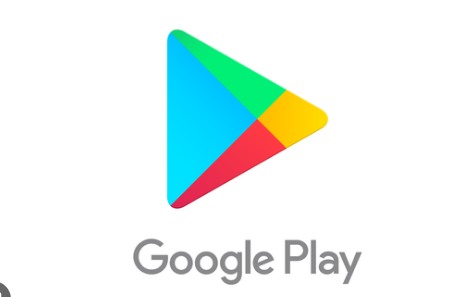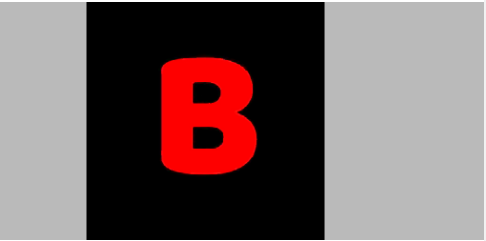Learn how to set up the Google Play Store to make purchases easily with this comprehensive guide. Follow the simple steps and start buying your favourite apps and games hassle-free.
Are you having trouble setting up your Google Play Store account to make purchases?
Don’t worry, we’ve got you covered. In this article, we’ll walk you through the step-by-step process of setting up your Google Play Store account so you can start purchasing your favourite apps and games in no time.
Step 1: Sign in to Your Google Account The first step is to sign in to your Google account. If you don’t have one already, you can create a new account by clicking on the “Create account” button on the sign-in page. Once you’re signed in, you’ll be able to access the Google Play Store.
Step 2: Add a Payment Method To make purchases on the Google Play Store, you’ll need to add a payment method. You can do this by clicking on the “Payment methods” option in the menu. From there, you can choose to add a credit card, debit card, PayPal account, or carrier billing.
Step 3: Verify Your Payment Method After you’ve added your payment method, Google will ask you to verify it. This is to ensure that your payment information is accurate and up-to-date. To verify your payment method, Google will charge a small amount to your account, which you’ll need to confirm.
Step 4: Start Making Purchases Once you’ve verified your payment method, you’re ready to start making purchases on the Google Play Store. Simply find the app or game you want to buy, click on the “Buy” button, and confirm your purchase. Your purchase will be charged to your chosen payment method.
Tips for Using the Google Play Store Now that you know how to set up the Google Play Store to make purchases, here are a few tips to help you get the most out of your experience:
- Look for deals and discounts: The Google Play Store often offers deals and discounts on apps and games. Keep an eye out for these to save money on your purchases.
- Use gift cards: If you don’t want to use a credit or debit card to make purchases, you can use Google Play gift cards instead. These can be purchased at many retailers and can be redeemed for apps, games, and other digital content.
- Set up parental controls: If you have children who use your device, you can set up parental controls to restrict access to certain types of content. This can help ensure that your children only access appropriate content on the Google Play Store.
With this guide, you should be able to set up your Google Play Store account and start making purchases with ease. Remember to verify your payment method and keep an eye out for deals and discounts to get the most out of your experience. Happy shopping!
Keywords: Google Play Store, purchases, payment method, sign-in, account, credit card, debit card, PayPal, carrier billing, parental controls, gift cards, digital content.
Conclusion
In conclusion, setting up your Google Play Store account to make purchases is a quick and easy process. By signing in to your Google account, adding a payment method, verifying your payment method, and confirming your purchases, you can start buying your favourite apps and games hassle-free.
To get the most out of your experience on the Google Play Store, make sure to keep an eye out for deals and discounts, use gift cards if you prefer, and set up parental controls if you have children who use your device.
With these tips and a little bit of know-how, you’ll be able to enjoy all the great digital content available on the Google Play Store. So what are you waiting for? Set up your account today and start shopping!