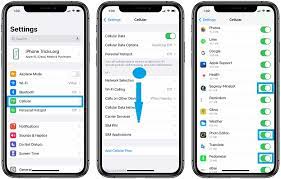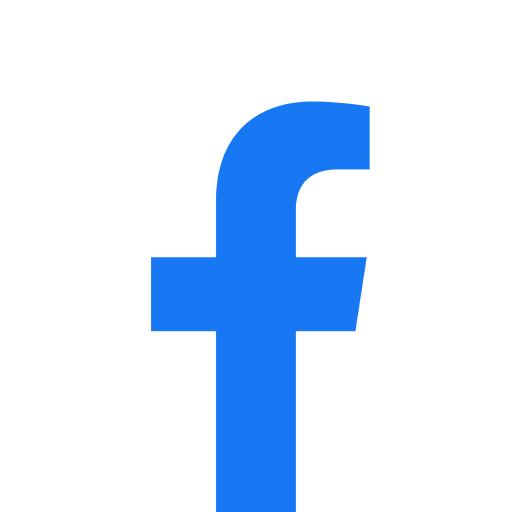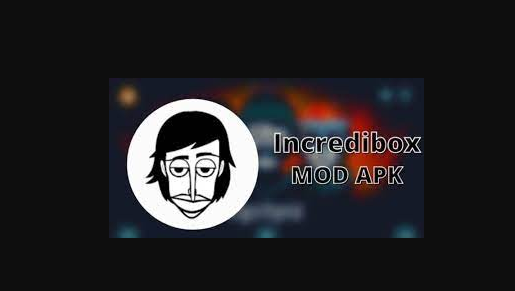In today’s digital age, blocking an app on I phone smartphones has become an integral part of our lives. While they have made our lives easier in many ways, they can also be a source of distraction and addiction. One way to combat this is by blocking certain apps on your iPhone. In this article, we will provide a step-by-step guide on how to block an app on iPhone.
Understanding App Restrictions on iPhone
Before we dive into how to block an app on iPhone, it is important to understand the concept of app restrictions. App restrictions are a feature on iOS that allows you to control what apps can be used on your device. You can restrict access to certain apps based on age ratings or limit access to certain features of an app. To block an app on iPhone, you will need to use app restrictions.
Step-by-Step Guide on How to Block an App on iPhone
Step 1: Open the Settings app
The first step in blocking an app on iPhone is to open the Settings app. This is the app with a gear icon.
Step 2: Tap on Screen Time
Once you have opened the Settings app, scroll down and tap on “Screen Time”. This will open up the Screen Time menu.
Step 3: Enable Screen Time
If you have not already enabled Screen Time, you will need to do so now. Tap “Turn On Screen Time” and follow the prompts.
Step 4: Tap on “App Limits”
Once Screen Time is enabled, tap on “App Limits” to set limits for certain apps.
Step 5: Tap on “Add Limit”
Next, tap on “Add Limit” to add a limit for a specific app.
Step 6: Select the App You Want to Block
In the “Add Limit” menu, scroll down and select the app you want to block.
Step 7: Set the Time Limit to 1 Minute
To effectively block the app, set the time limit to 1 minute. This will prevent the app from being used.
Step 8: Turn on “Block at End of Limit”
Make sure to turn on “Block at End of Limit” to ensure that the app is fully blocked.
Step 9: Tap “Add”
Finally, tap “Add” to save the app limit.
Additional Tips
- If you want to block multiple apps, repeat the above steps for each app.
- You can also set a passcode to prevent others from changing your app restrictions.
- If you need to unblock an app, simply go back to the “App Limits” menu and delete the limit for that app.
Conclusion
In conclusion, blocking an app on iPhone is a simple process that can help you combat distractions and addiction. By using app restrictions in the Screen Time menu, you can easily block specific apps from being used on your device. We hope that this guide has been helpful in showing you how to block an app on your iPhone.
FAQs
- Can I block system apps on iPhones?
Yes, you can block system apps on your iPhone by following the same steps outlined in this article.
Will blocking an app delete its data?
- No, blocking an app will not delete its data. The data will still be available when the app is unblocked.
Can I set different time limits for different apps?
- Yes, you can set different time limits for different apps in the “App Limits” menu.